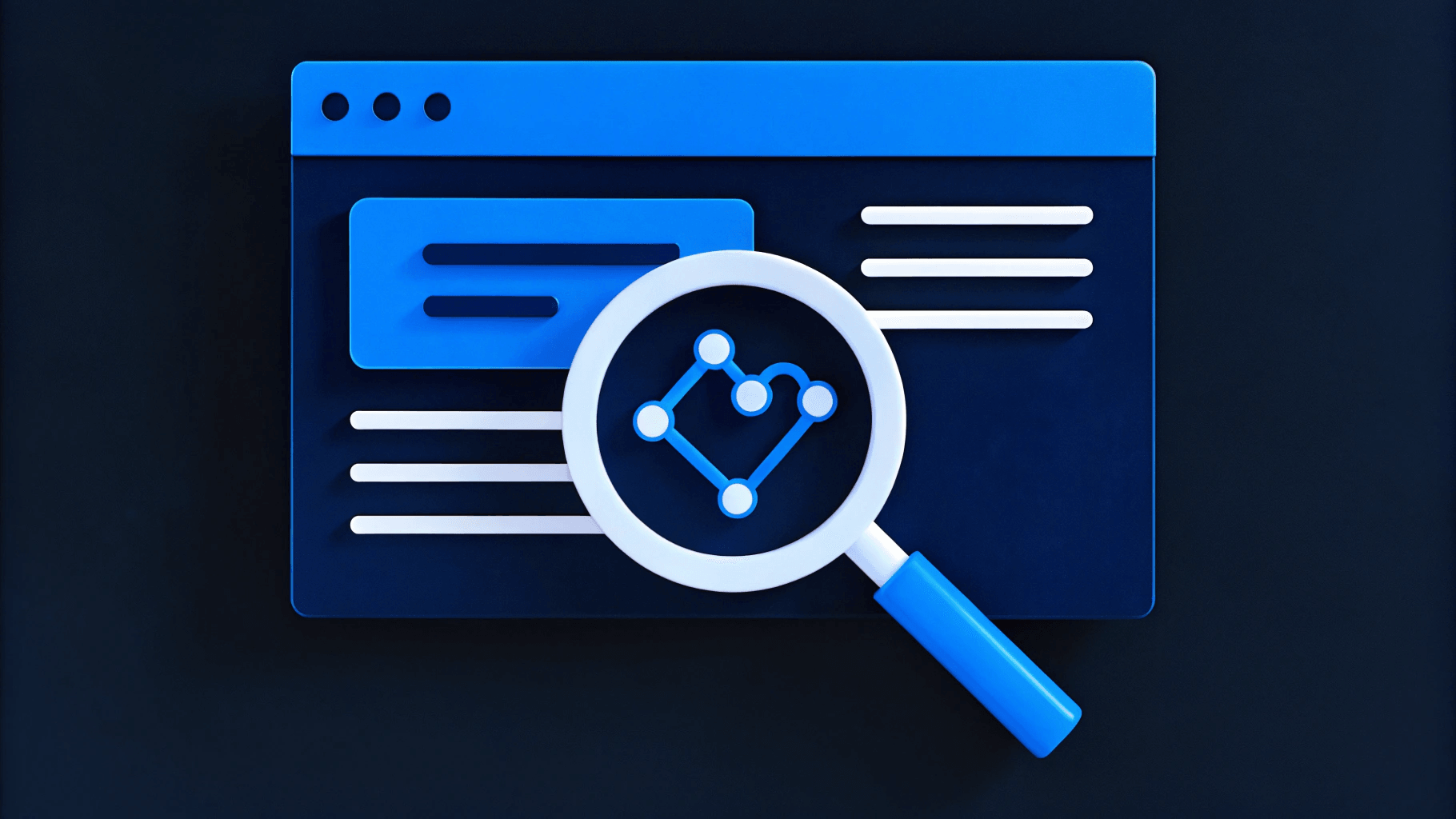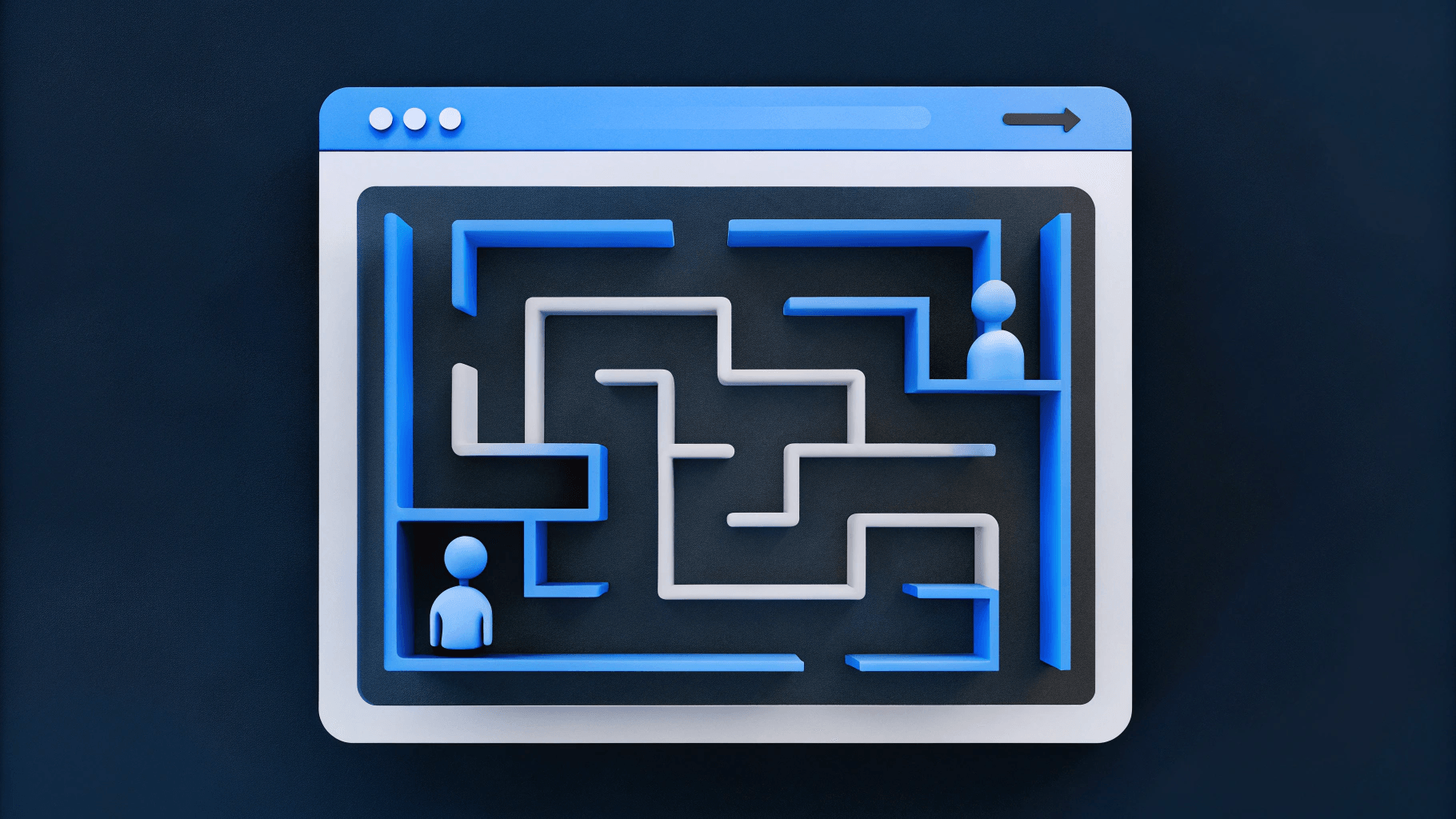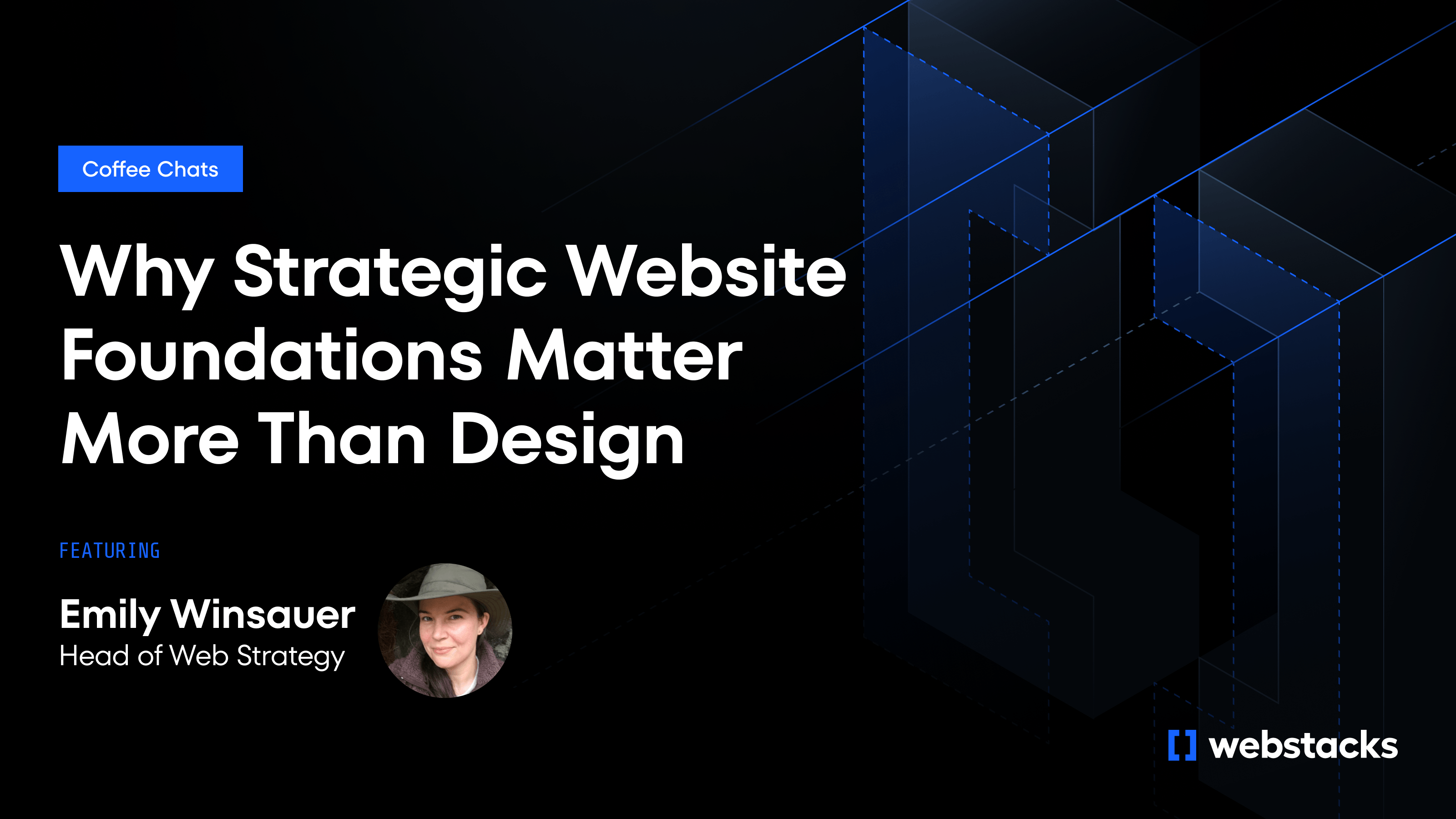Migrating your content management system can feel like a daunting task, but Dato CMS migration scripts make the process more manageable. If you're looking to update your content structure without disrupting your live site, these scripts are a game-changer.
You might wonder why you should consider using migration scripts. They offer a way to safely test changes and automate updates, making your workflow more efficient.
What are the Benefits of Using Dato CMS Migration Scripts?
Using Dato CMS migration scripts allows you to safely alter your content structure without interfering with your production environment. This means you can make necessary changes without worrying about disrupting your live site.
Testing changes in sandbox environments before merging them to the primary environment ensures that everything works as expected. This step helps you catch any issues early, reducing the risk of errors.
Automating the process of applying schema changes saves you time and effort. Instead of manually updating your content structure, you can run scripts that handle the changes for you.
Version control for your content structure becomes much easier with migration scripts. You can track changes over time and revert to previous versions if needed.
The flexibility to experiment and prototype is another significant benefit. You can try out new ideas and see how they work in a sandbox environment before committing to them in production.
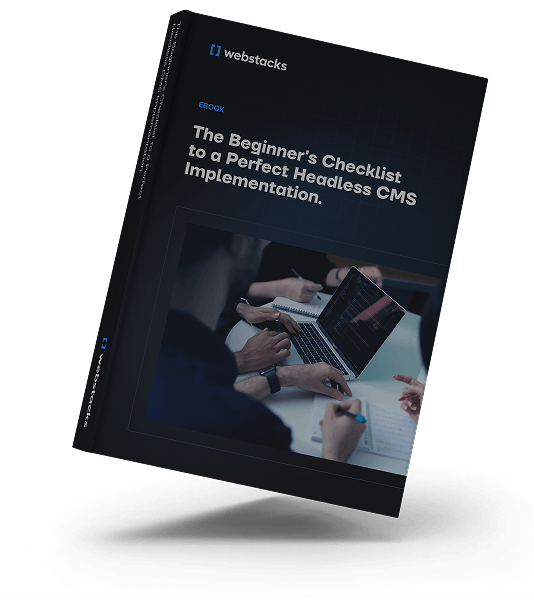
What is the Recommended Workflow for Dato CMS Migrations?
Migrating your CMS can feel overwhelming. You want to ensure everything goes smoothly without affecting your live site. Here's a step-by-step guide to help you through the process.
Fork the primary environment into a new sandbox
Start by forking your primary environment into a new sandbox. This step creates an exact copy of your current setup, allowing you to experiment without affecting the live site. In the Dato CMS dashboard, navigate to Settings > Environments and select the option to fork. Name your new sandbox environment appropriately to keep things organized.
Make changes in the sandbox using migration scripts
Once your sandbox environment is ready, begin making changes using migration scripts. These scripts allow you to modify the content structure safely. Write scripts to add, update, or delete models and fields as needed. This method ensures that all changes are documented and can be replicated or rolled back if necessary.
Why should you turn on maintenance mode?
Before running your migration scripts, turn on maintenance mode. This action prevents editors from making changes to the content during the migration process. In the Dato CMS dashboard, you can enable maintenance mode with a simple toggle. This step ensures that no new data gets added or modified, which could interfere with the migration.
Run migration scripts to update the sandbox
With maintenance mode enabled, run your migration scripts to update the sandbox environment. Execute these scripts using the Dato CLI to apply the changes you’ve scripted. This process updates your sandbox environment with the new content structure, allowing you to see how the changes will look and function.
For those new to headless CMS, a beginner’s guide to headless CMS can provide additional insights.
Why is testing changes crucial?
After running the migration scripts, test the changes by deploying your website or app pointing to the sandbox environment. This step verifies that everything works as expected. Check for any issues or inconsistencies in the new setup. Testing in a sandbox ensures that your live site remains unaffected while you iron out any problems.
Promote sandbox to primary
Once you’re satisfied with the changes and have thoroughly tested them, promote the sandbox environment to primary. This action makes the sandbox the new primary environment, effectively updating your live site with the new content structure. In the Dato CMS dashboard, use the promote option to make this switch seamlessly.
Turn off maintenance mode
Finally, turn off maintenance mode to allow editors to resume their work. This step re-enables content editing and ensures that your team can continue adding and updating content in the new primary environment. With maintenance mode off, your site is fully operational with the updated content structure.
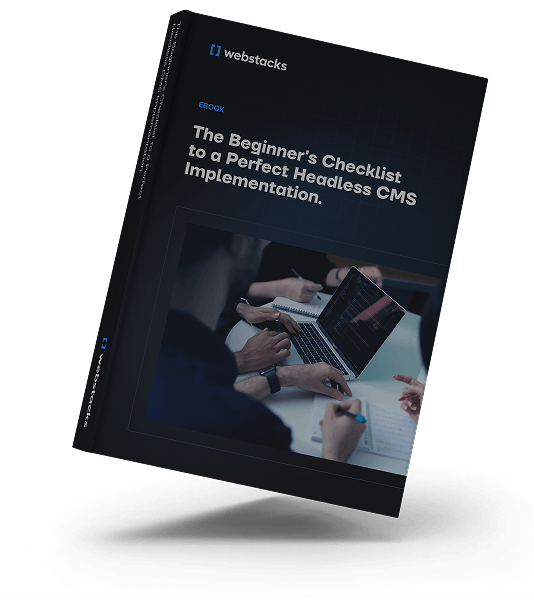
How to Write Dato CMS Migration Scripts?
Writing migration scripts might seem intimidating, but it's simpler than you think. Let's break it down step by step.
Install the Dato CLI
To start writing migration scripts for Dato CMS, first install the Dato CLI. Open your terminal and run the following command:
npm install -g datocms-client
This command installs the Dato CLI globally on your system, making it accessible from any directory. Ensure you have Node.js installed as it is required for running the CLI.
How do you create a new migration script file?
Once the CLI is installed, create a new migration script file. Navigate to your project directory and run:
dato migrate:new <script-name>
Replace <script-name> with a descriptive name for your migration script. This command generates a new file in the migrations directory, timestamped and ready for your custom code.
Write code to make desired changes using Content Management API
Open the newly created migration script file in your preferred code editor. Use the Dato CMS Content Management API to define the changes you want to make. For example, to create a new model, you might write:
module.exports = async (client) => {
await client.itemTypes.create({
name: 'Article',
apiKey: 'article',
});
};
This script creates a new model named "Article" with the API key "article". Customize the script to add fields, update models, or delete items as needed.
Run the migration script in a sandbox environment
Before applying changes to your primary environment, test the migration script in a sandbox environment. Fork your primary environment into a sandbox using the Dato CLI:
dato environments:fork primary sandbox
Then, run your migration script in the sandbox environment:
dato migrate:run --source=sandbox
This command applies your migration script to the sandbox, allowing you to verify the changes without affecting your live site.
Verify changes in the Dato CMS dashboard
After running the migration script, log in to the Dato CMS dashboard and switch to the sandbox environment. Check that the changes have been applied correctly. Verify that new models, fields, or updates appear as expected. This step ensures that your migration script works as intended.
Adapt website/app to schema changes
Finally, update your website or app to reflect the schema changes made by the migration script. Modify your codebase to accommodate new models, fields, or structures. Ensure that your application correctly interacts with the updated content schema. Test thoroughly to confirm that everything functions smoothly with the new setup.
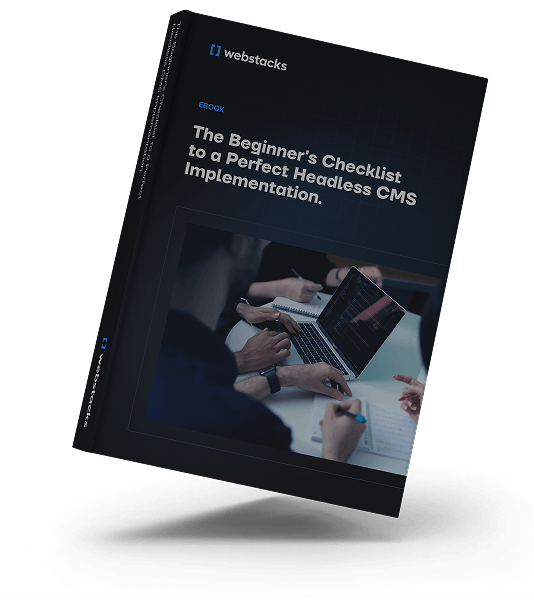
What are the Limitations of Dato CMS Migration Scripts?
While Dato CMS migration scripts offer many benefits, they come with certain limitations you should be aware of. Understanding these can help you plan better and avoid potential pitfalls.
No automatic way to generate migration scripts from UI changes
One of the main drawbacks is the lack of an automatic way to generate migration scripts from UI changes. This means that any modifications you make through the Dato CMS interface won't automatically translate into migration scripts. You'll need to manually write scripts for these changes, which can be time-consuming and requires a good understanding of the Content Management API.
Scripts primarily for altering content structure, not migrating content
Migration scripts in Dato CMS are designed primarily for altering content structure rather than migrating actual content. If you need to move content from one model to another or between environments, you'll have to handle this separately. The scripts focus on schema changes like adding or modifying fields and models, not on the data itself.
Requires familiarity with Content Management API and JavaScript
To effectively use Dato CMS migration scripts, you'll need a solid grasp of the Content Management API and JavaScript. Writing these scripts involves coding, which might be a hurdle if you're not comfortable with these technologies. This requirement can limit who on your team can create and manage migration scripts, potentially slowing down the process.
Migrations are applied sequentially, can't pick and choose
Another limitation is that migrations are applied sequentially. You can't pick and choose which scripts to run; they must be executed in the order they were created. This sequential application means you need to carefully plan and test each migration to ensure it doesn't disrupt the overall schema. If a script fails, it can halt the entire migration process, requiring troubleshooting before you can proceed.
To Wrap Up
Dato CMS migration scripts offer a practical way to manage and evolve your content structure as your needs change. You can safely make updates without risking your live site, giving you peace of mind. This flexibility allows you to experiment with new ideas in a sandbox environment, ensuring everything works perfectly before going live.
Automating schema changes with migration scripts saves you valuable time. Instead of manually updating your content structure, you can run scripts that handle the heavy lifting. This automation integrates seamlessly with your development workflows and CI/CD pipelines, making it easier to deploy changes efficiently.
One of the standout features is the ability to roll back changes if needed. If something goes wrong, you can revert to a previous version, minimizing downtime and disruption. This rollback capability is particularly useful for projects with frequent content structure iterations, ensuring you can adapt quickly without compromising stability.
Using Dato CMS migration scripts is a smart choice for any project that requires regular updates to the content structure. The benefits of safety, flexibility, time savings, and integration with modern development practices make it a worthwhile investment.
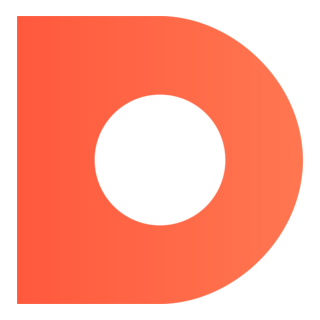
Read more resources on headless CMS platforms: