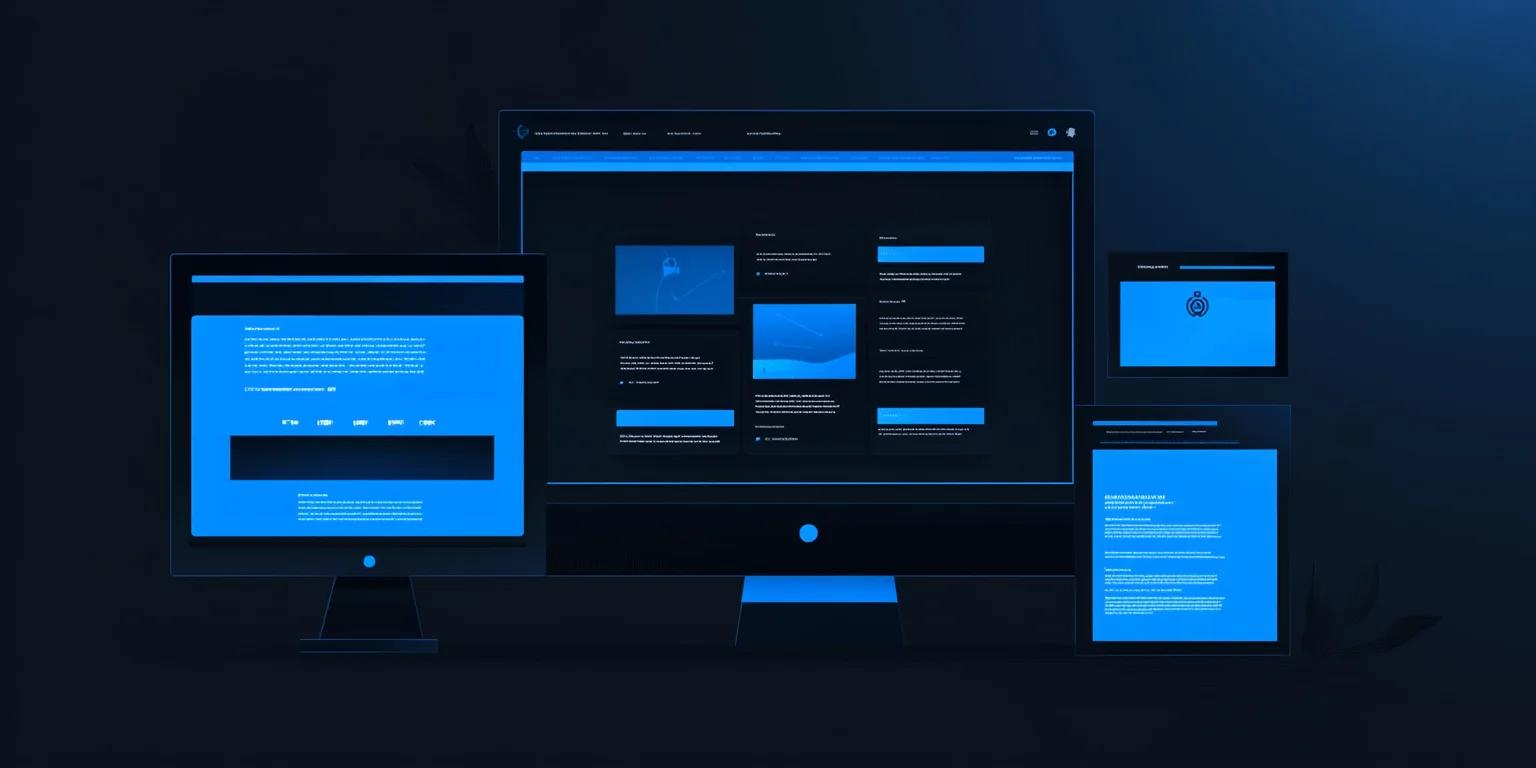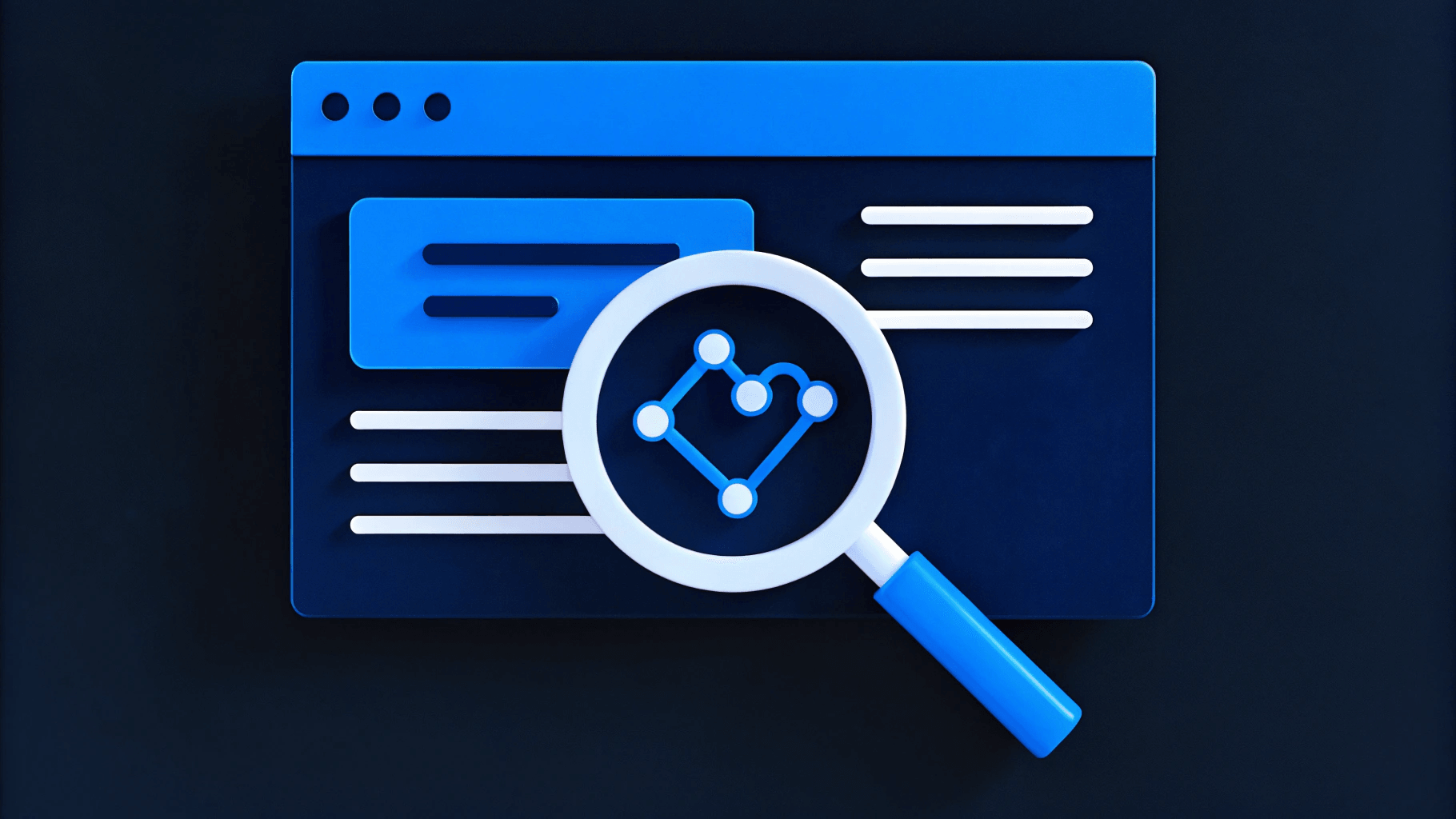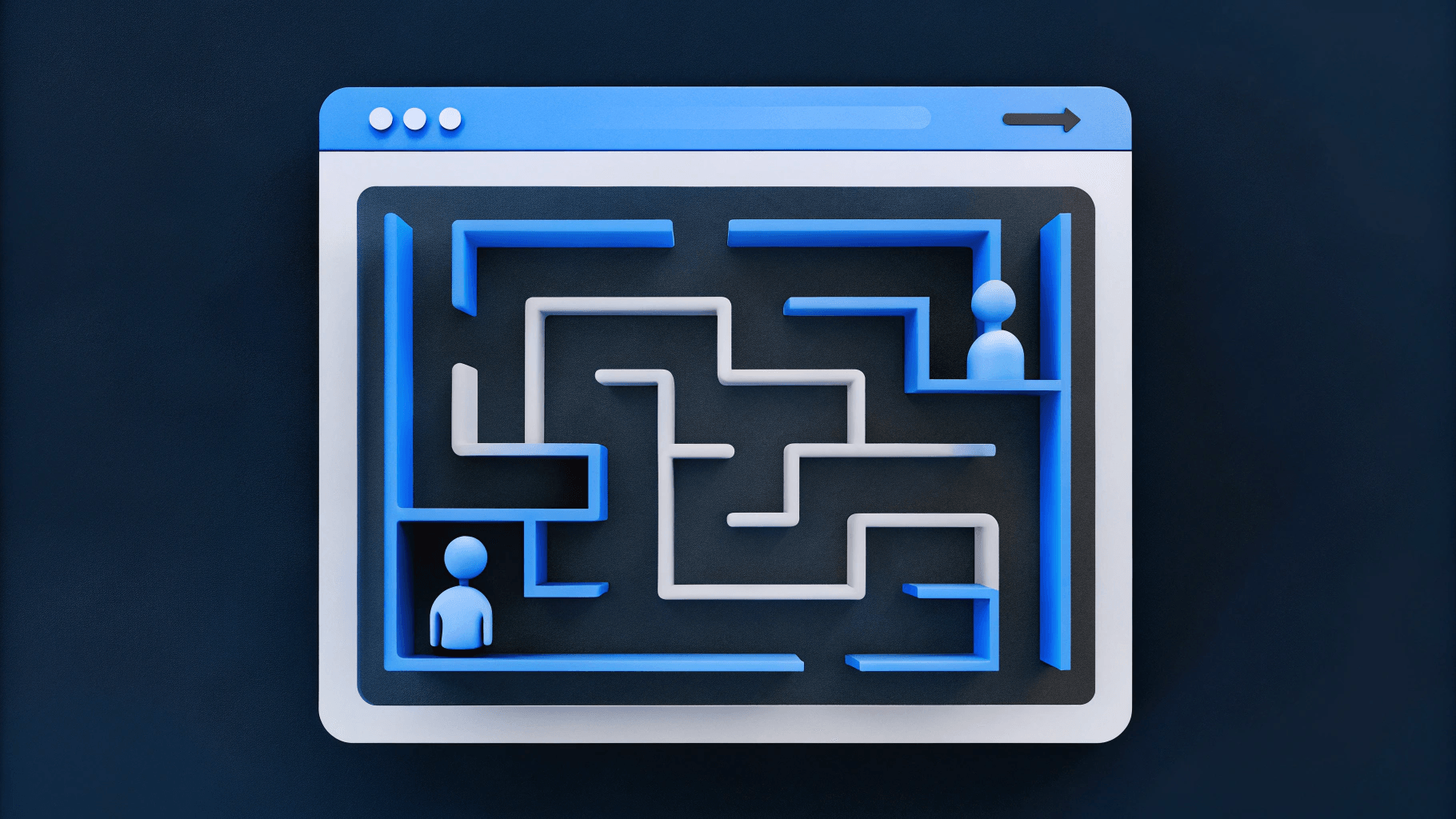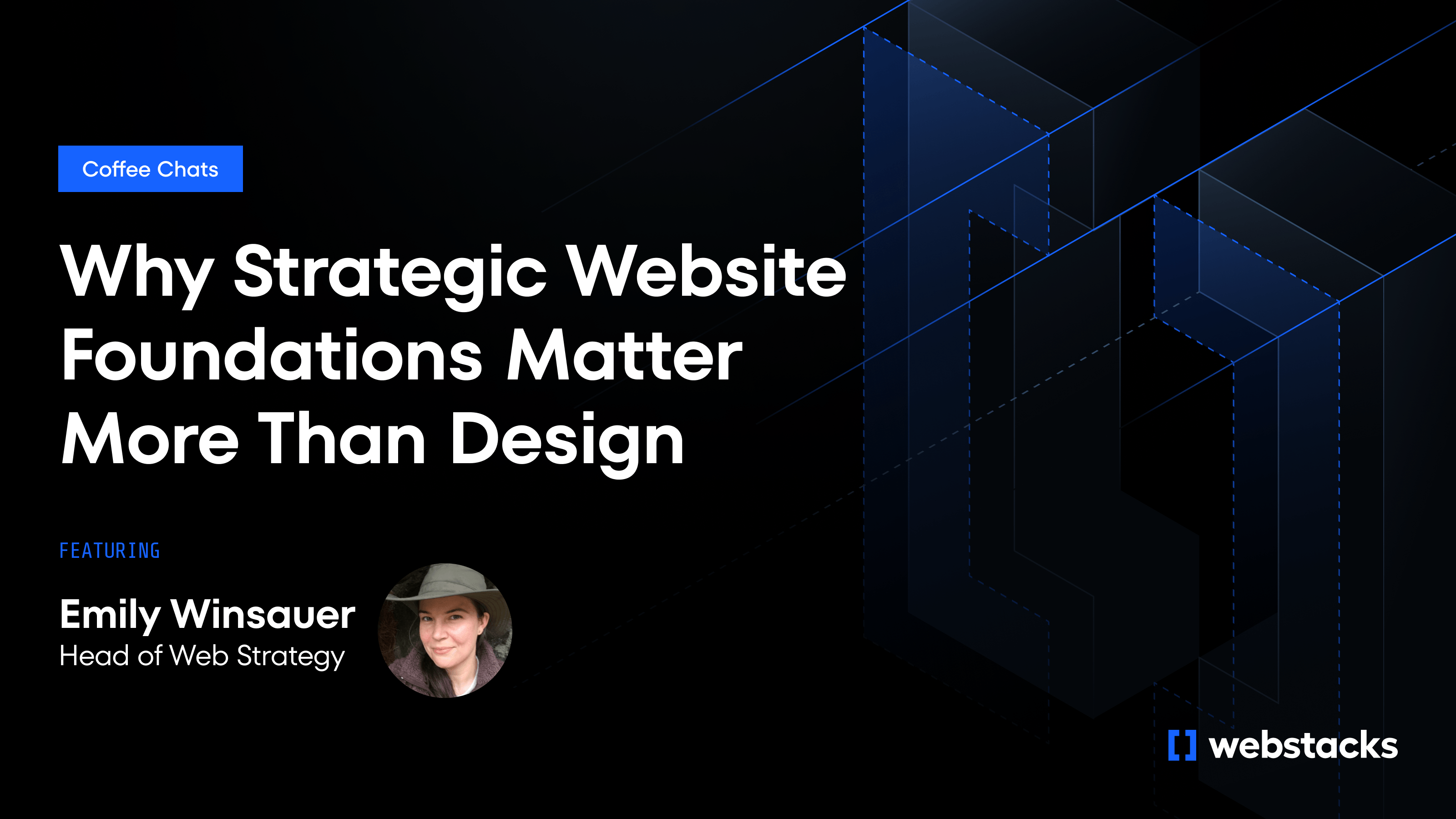Over 4 million designers worldwide use Figma, making it one of the fastest-growing design tools for collaborative interface creation.
In brief:
- Figma simplifies collaboration with real-time editing and cloud-based file sharing for better teamwork.
- Prototyping tools allow designers to create realistic, interactive mockups that streamline user testing.
- The platform supports design systems that enhance consistency and scalability across projects.
- Accessibility-focused plugins help teams design for inclusivity, broadening audience reach and usability.
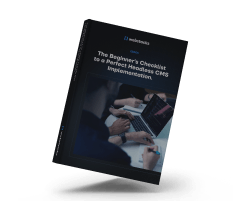
What is Figma in Web Design
Figma is an online, cloud-based design tool that allows you and your team to create, prototype, and collaborate on web designs in real-time without requiring software installation.
Figma is a vector graphics editor and prototyping tool tailored for interface design. Accessible through your web browser, it offers features like vector tools, prototyping capabilities, and support for design systems—all within a single interface. Whether you're designing a simple landing page or a complex web application, Figma provides the tools to bring your ideas to life.
Why Use Figma for Web Design Projects?
Figma is ideal for web design due to its:
- Real-Time Collaboration: Work on the same file simultaneously with your team, enabling instant feedback and reducing design process delays.
- Responsive Design Tools: Features like Auto Layout and constraints help create designs that adapt smoothly to different screen sizes, ensuring consistency across devices.
- Design Systems and Components: Manage reusable components and styles to maintain consistency. Shared libraries standardize design elements across projects, supporting your understanding of design systems.
- Interactive Prototyping: Build interactive prototypes directly in Figma to simulate user interactions and test flows without writing code.
- Developer Handoff: Figma's Dev Mode provides developers with design specifications, CSS properties, measurements, and assets, streamlining the transition from design to development.
- Community Resources and Plugins: Access UI kits, templates, and plugins from Figma's community to extend functionality and accelerate your design workflow.
Moreover, integrating Figma with platforms like Webflow allows you to leverage Webflow benefits for deploying your designs efficiently.
Using Figma enhances collaboration, speeds up iteration, and maintains a consistent design process. It's a valuable tool for creating responsive websites.
Setting Up Your Figma Workspace
Organizing your projects and familiarizing yourself with Figma's interface lays the foundation for a smooth web design process.
Create a New Project
Sign up for a free Figma account at figma.com. Once logged in, click on "New File" to create a new project. Clicking "New File" opens a fresh canvas for your website design. If you're new to Figma, explore community resources like templates and UI kits for a helpful starting point.
Organize Your Design Files
Proper organization of design files is crucial, especially when working with a team. Use pages and sections within your Figma file to separate different parts of your project, such as wireframes, mockups, and prototypes. Establish clear naming conventions and utilize components for reusable elements to ensure consistency and speed up workflow.
Utilize Figma's Interface and Tools
Figma's intuitive interface is equipped with powerful tools to enhance your design process. Familiarize yourself with features like Auto Layout for responsive designs, shape tools and grids for structured layouts, and vector tools for custom graphics. Use components and styles to maintain consistency. Additionally, Figma's prototyping capabilities enable interactive prototypes that facilitate communication with team members and stakeholders.
Principles of Designing High-Converting Websites in Figma
Figma provides a collaborative platform that streamlines the process of designing websites that engage visitors and drive conversions.
What Makes Effective Web Design
Figma allows you to apply key principles of effective design using shared libraries and components. Creating reusable UI elements ensures consistency, enhancing user experience. Real-time collaboration features enable seamless teamwork and instant feedback.
- Inspiration from inspiring SaaS websites can guide your design process, and Figma provides the tools to implement these ideas efficiently.
- Implementing the atomic design methodology within Figma allows for building scalable and maintainable design systems, enhancing the efficiency of your web design process.
- Adopting a modular approach to web design can greatly enhance efficiency and consistency. Figma supports this through its components and design systems, allowing you to reap the benefits of modular design.
Figma's version control ensures everyone stays aligned by letting you track changes and experiment without losing progress.
Incorporate User Experience (UX) Best Practices
Figma's prototyping tools let you create interactive prototypes to simulate user interactions and test flows. Sharing clickable prototypes facilitates usability testing and helps identify potential issues early.
By focusing on UX design, you can work towards optimizing conversion rates, and Figma's tools aid in this process by enabling you to prototype and test user interactions effectively.
The platform supports design systems for a consistent user experience. Reusable components and styles ensure adherence to UX best practices. Figma's collaborative features make incorporating feedback and iterating designs easy.
As evidenced by this design system case study, employing robust design systems within Figma can enhance the user experience and streamline the design process.
Design Responsive Layouts
Creating responsive designs in Figma is streamlined with tools like Auto Layout, Constraints, and Variants. Understanding responsive design principles is essential, and Figma's tools make implementing these principles straightforward. Auto Layout builds flexible designs, constraints define element behavior, and variants create multiple component versions. Together, these features ensure a consistent experience across devices.
Considering navigation is crucial in responsive design. Looking at the best mobile navigation examples can provide inspiration, and Figma's tools enable you to implement these concepts effectively.
Figma's prototyping capabilities support responsive design, which allows testing and refining of responsive aspects.
How to Collaborate with Team Members in Figma
Figma's cloud-based platform enables teams to work together seamlessly on web design projects, promoting collaborative web design through real-time collaboration, intuitive commenting tools, and robust version control.
Real-Time Collaboration Features
Multiple team members can edit designs simultaneously, reducing delays and streamlining workflow. Designers can co-create, brainstorm, and make decisions without constant file sharing.
Commenting and Feedback Tools
By allowing feedback directly on design elements, Figma's commenting system facilitates clear communication and quick issue resolution. Notifications keep everyone informed about new comments and ensure efficient feedback loops.
Managing Design Versions
Figma's version history tracks all design changes. Teams can view, compare, and revert versions if needed. The branching feature promotes experimentation and creativity while maintaining a stable base.
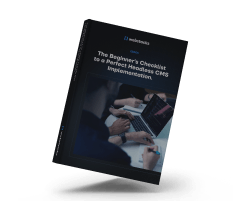
How to Prototype and Test in Figma
Prototyping in Figma enables interactive designs that simulate user experiences, which allows you to visualize and identify improvements early.
Creating Interactive Prototypes
With Figma's built-in tools, you can:
- Link screens and elements: Simulate navigation paths.
- Add animations and transitions: Enhance the user experience.
- Test user flows: Ensure a smooth journey.
- Share prototypes: Provide stakeholders with feedback-ready prototypes without code.
Using these features helps you communicate the design vision clearly, aligning everyone before development begins.
Gathering and Implementing Feedback
Figma's collaboration tools streamline feedback collection and implementation:
- Real-Time Collaboration facilitates immediate input and adjustments.
- Commenting Tool allows precise feedback on specific elements.
- Version History tracks changes and reverts to previous versions if needed.
Centralizing feedback within the design file streamlines the review process and enhances design decisions.
Advanced Prototyping Techniques
Figma’s prototyping capabilities go beyond static mockups, allowing designers to build interactive and animated prototypes that mimic real-world experiences. Using micro-interactions like hover states and transitions, teams can explore how users engage with interfaces.
These features help refine designs before development, ensuring intuitive navigation and functionality. Prototypes in Figma can also be shared for usability testing, where designers collect feedback from users to address pain points and iterate effectively. By incorporating realistic user flows, teams can evaluate how well their designs align with project goals, reducing costly revisions during development.
Exporting and Handover to Development
Efficient handover after completing your web design in Figma is crucial, and Figma provides tools to ensure your design is implemented accurately.
Exporting Assets and Code
Export images, icons, and other assets in formats like PNG or SVG. Developers can access CSS code for styles and layouts.
- Asset Export: Select elements and choose the format.
- CSS Code: Developers copy properties directly from the design.
Preparing Design Specifications
Clear specifications help developers understand design details. Use Figma to add annotations and share measurements.
- Annotations: Explain design decisions.
- Measurements: Provide exact sizes and spacing.
- Styles: Share styles and components for consistency.
Collaborating with Developers
Figma enhances collaboration with developers in a shared workspace.
- Dev Mode: Access assets and code efficiently.
- Real-Time Updates: View the latest designs and provide feedback.
- Integrations: Connect with tools like Slack to streamline communication.
By collaborating closely with developers, you can ensure that your designs are translated into high-performance web development, delivering fast and efficient websites to users.
By using these features, you ensure efficient handover, reduce miscommunication, and bring your design to life.
Advanced Tips and Tricks for Figma Users
Figma users can resort to using plugins and extensions as well as using other community resources.
Plugins and Extensions
Enhance your Figma workflow with plugins and extensions for web design. Automate tasks, introduce new functionalities, and streamline processes with tools like placeholder content generators and icon libraries.
Figma's Community Resources
Access Figma's community for resources that improve your web design projects, including:
- UI Kits and Templates: Pre-built components and layouts.
- Icon Sets and Design Components: High-quality icons and components.
- Web-Focused Plugins and Widgets: Tools developed by other designers.
Exploring Web 3.0 design examples can inspire innovative design approaches, and Figma's community provides access to cutting-edge trends and resources.
Engage with the community for inspiration, new techniques, and collaboration opportunities.
Design System Management
Figma empowers teams to create robust design systems that promote consistency across projects. Designers can define reusable components, text styles, and color palettes, ensuring brand alignment and saving time on repetitive tasks. These centralized design elements enable seamless updates across entire projects, improving collaboration and efficiency.
For larger organizations, scaling design systems involves shared libraries that allow cross-functional teams to adhere to standardized practices while adapting to unique requirements. With Figma’s real-time collaboration, maintaining a unified design approach across global teams becomes straightforward and efficient, resulting in cohesive, scalable digital experiences.
Our Take on Figma for Web Design
Figma’s rise reflects a shift toward tools that prioritize collaboration and adaptability. Its ability to combine design, prototyping, and feedback within a single platform eliminates silos and accelerates workflows. What sets Figma apart is how it democratizes design, empowering both small teams and large enterprises to create without limitations.
For web design, its flexibility ensures projects remain consistent while allowing room for creative exploration. By integrating tools that support accessibility and scalability, Figma is redefining how teams approach the digital design process, balancing creativity with precision in ways that meet modern user expectations.
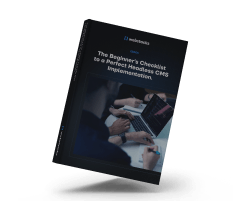
Figma for Web Design: Takeaways
Master Figma through continuous practice. Apply your knowledge to projects, collaborate, and explore Figma's features. Hands-on work enhances your skills and confidence in creating high-converting websites.
Embrace Figma for your web design projects and change the way you collaborate and create. Start your journey with Figma today and experience the difference in your web design workflow.
Further Learning Resources
To deepen your understanding of Figma for web design, explore:
- Figma Resource Library: Access templates and best practices at Figma's Resource Library.
- Figma Community: Discover community-created templates, plugins, and design files at Figma Community.
Web Design Best Practices: Learn more about effective practices through Figma's guides.
Here at Webstacks, we help many companies level up their online presence through next-gen solutions for websites.
If you want to learn more about SEO and structured content, feel free to reach out to us!