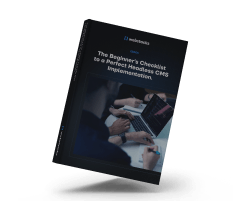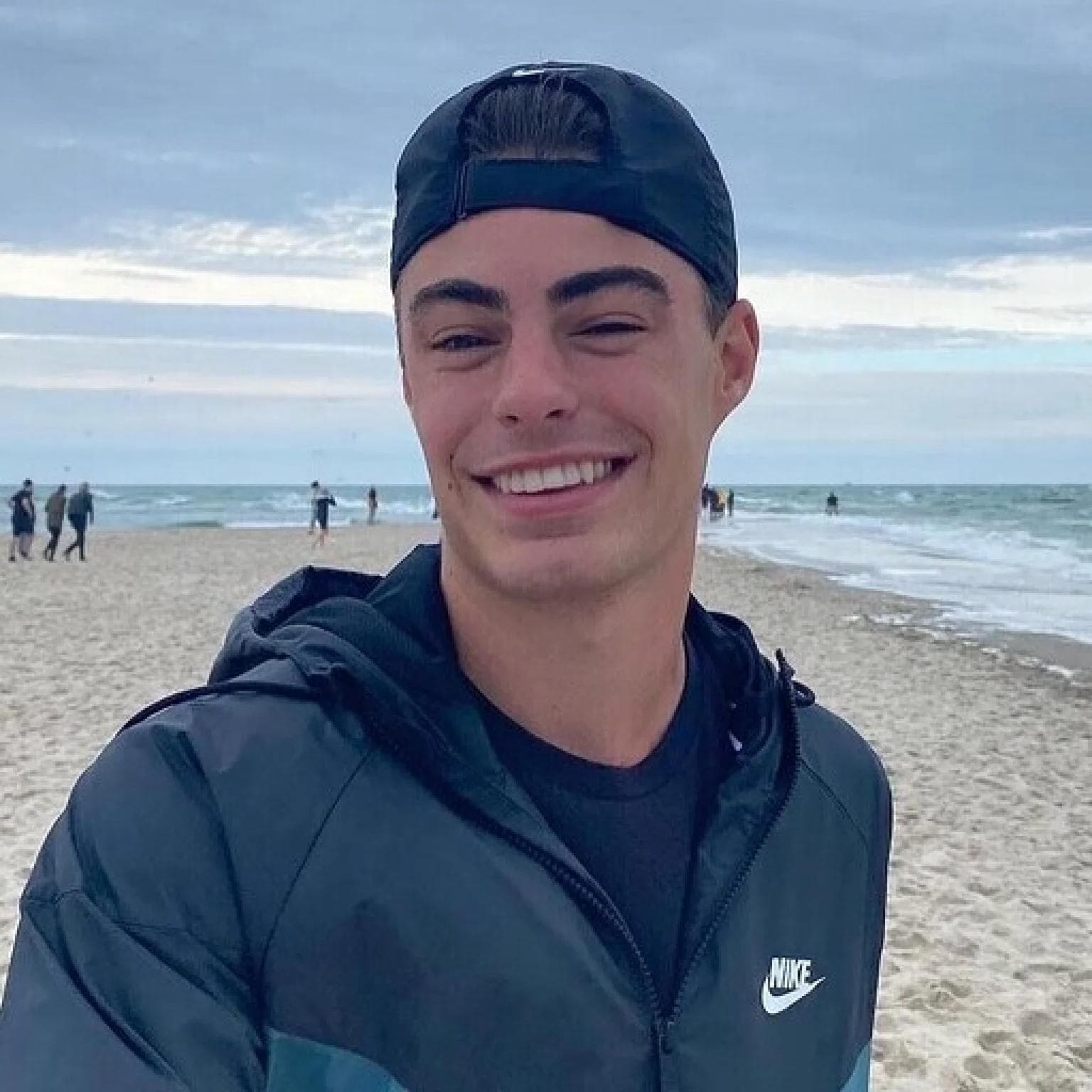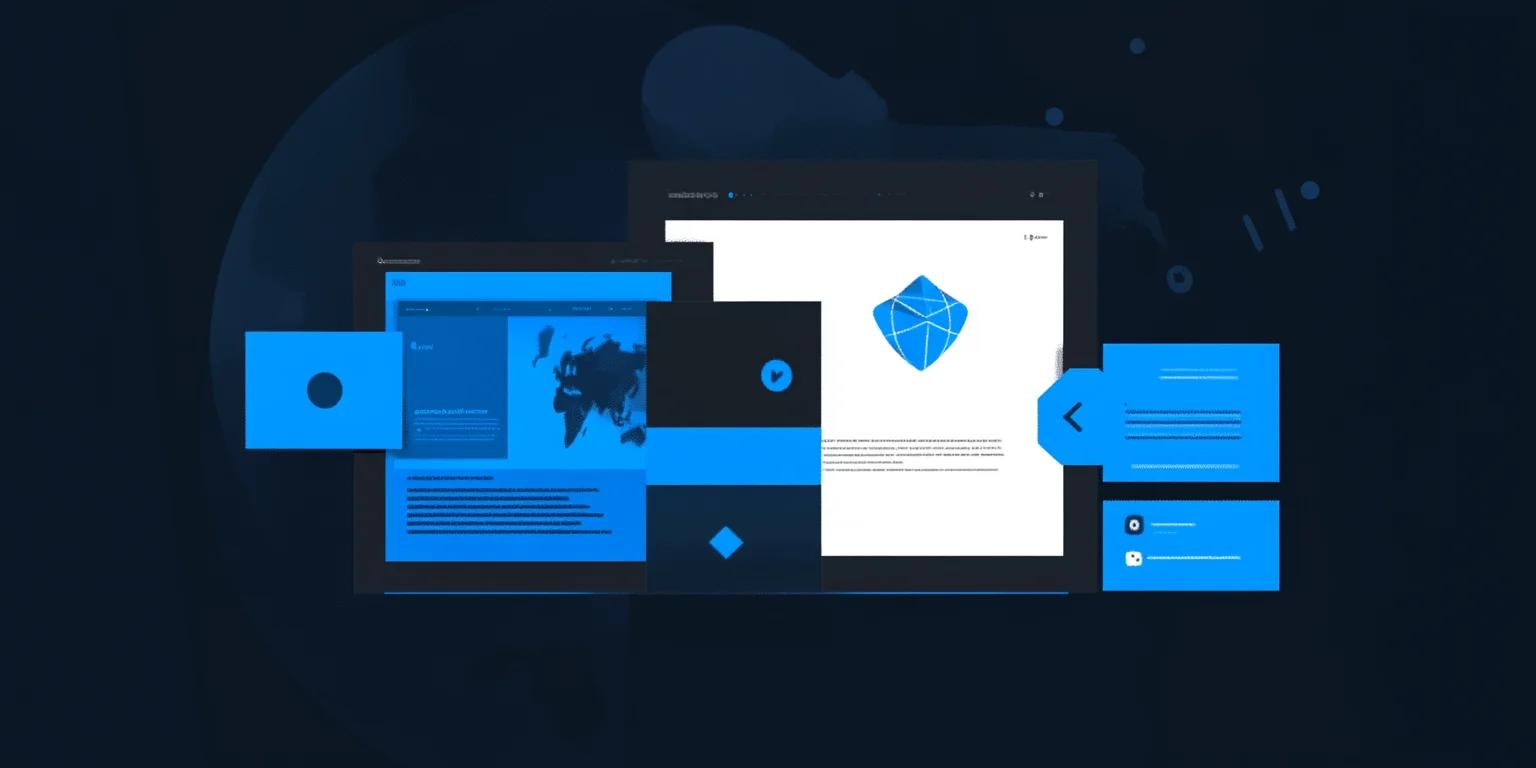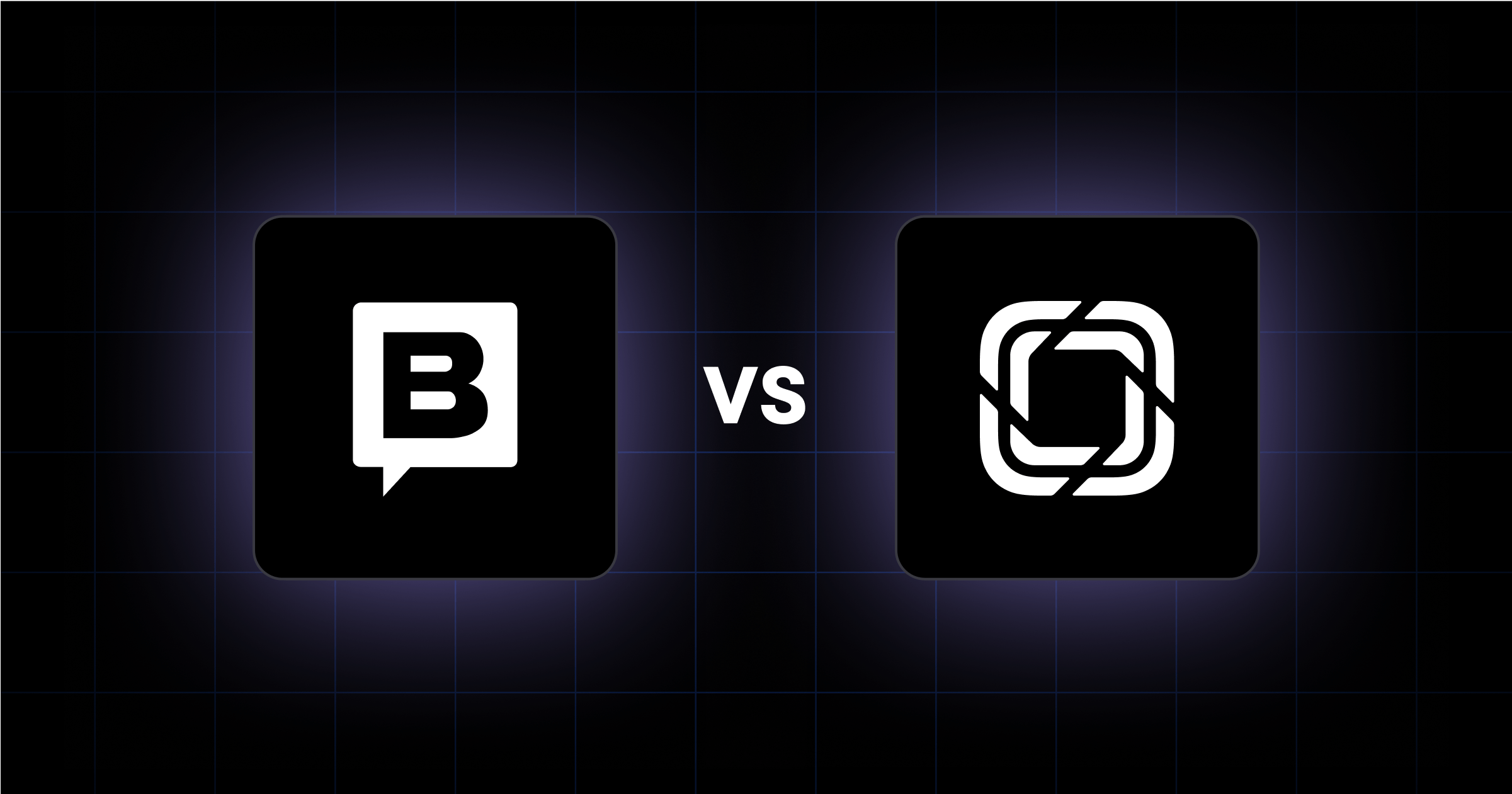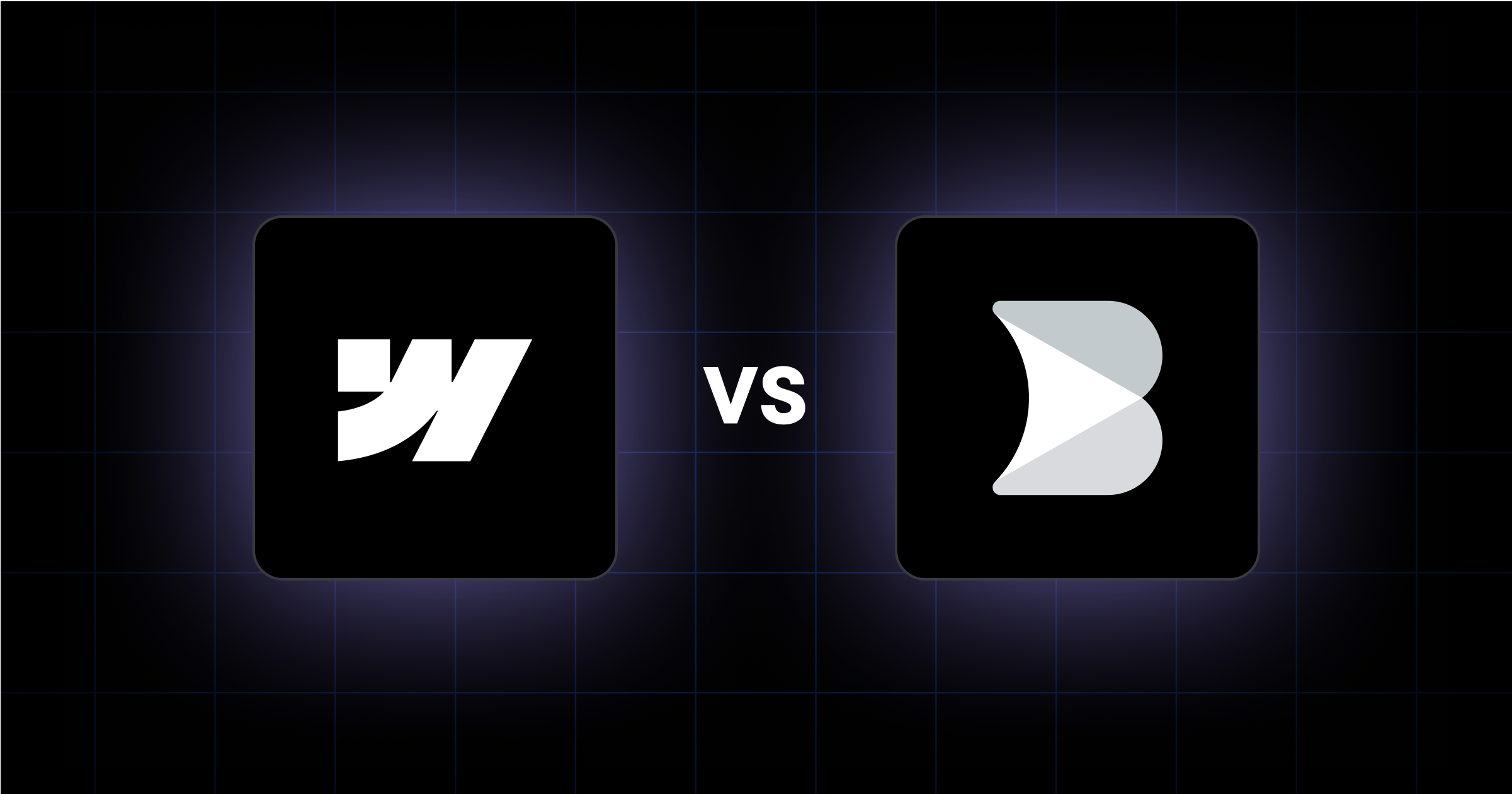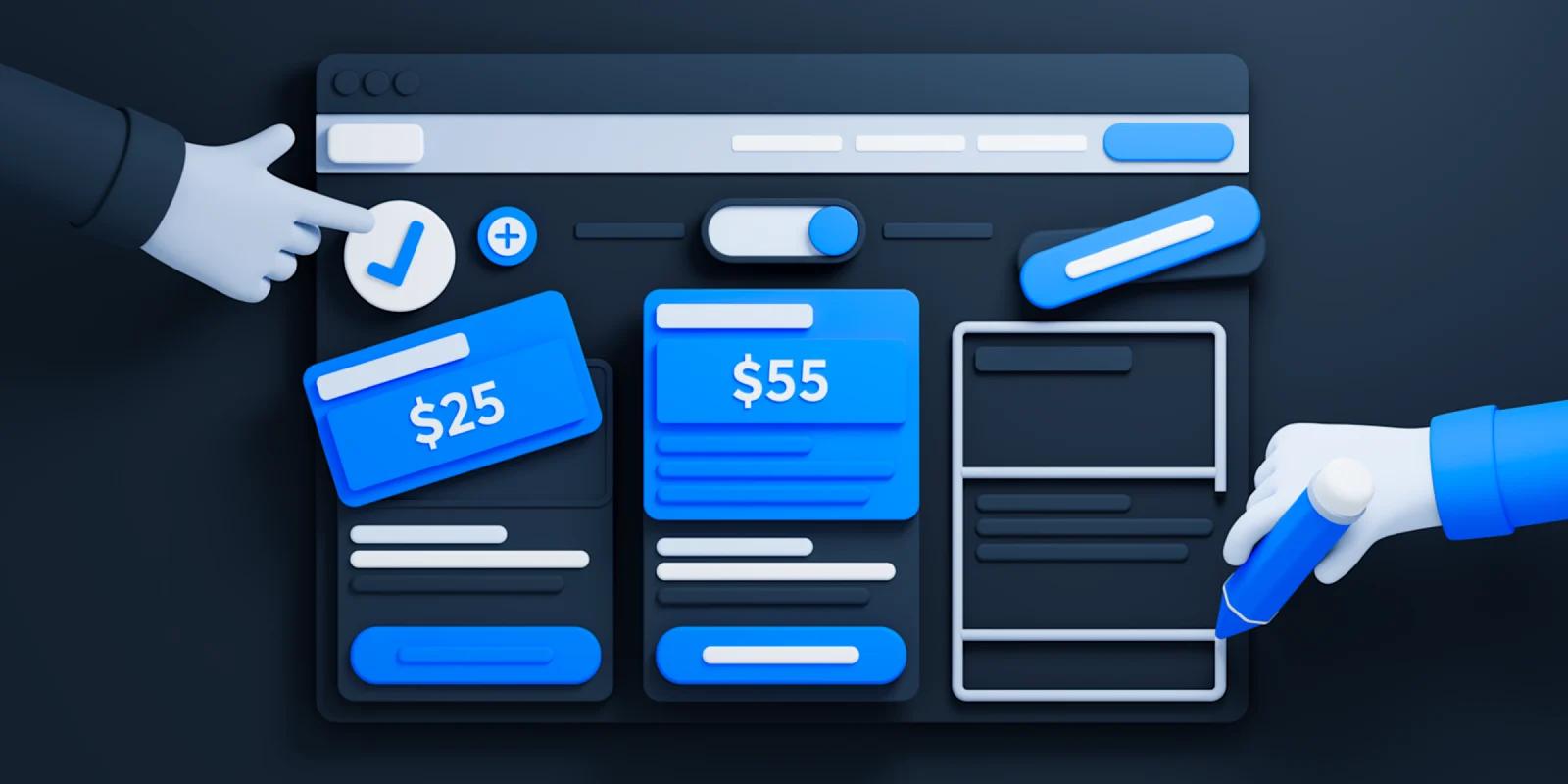Learn how to perform a WordPress to Webflow migration with our step-by-step guide and expert tips.
Considering a move from WordPress to Webflow to update your website? This guide provides all the steps to ensure a smooth transition.
You'll learn how to maintain SEO value, preserve content integrity, and navigate the technical aspects of migration.
Let's explore how to efficiently shift your website from WordPress to Webflow.
In brief:
- Thoroughly plan your migration: Assess your current site, prepare technically, set performance benchmarks, and allocate resources.
- Follow a step-by-step migration process: Backup your site, initialize Webflow, migrate content, set up URL structures and redirects, perform quality assurance, migrate your domain, and monitor performance.
- Optimize after migration: Verify functionality, monitor and improve performance using tools, and maintain SEO health.
- Prepare for common challenges: Anticipate learning curves, content complexities, functionality differences, SEO impacts, and design recreation challenges.
Download Best B2B SaaS Websites eBook 🏆
Check out the top web design examples across the industry and take inspiration for leveling up your website.
Pre-Migration Planning
Before starting your migration to Webflow, you need to prepare thoroughly to avoid disruptions.
1. Conduct a Comprehensive Site Assessment
Begin by listing all components of your WordPress site:
- Static pages and their URLs
- Blog posts, categories, and tags
- Media files like images and PDFs
- Active plugins and their functionalities
- Custom post types and structures
- Widgets and their configurations
- Contact forms and data collection points
- Third-party integrations (analytics, marketing tools, social feeds)
If you're considering other alternatives, compare options like Storyblok and Webflow to get a better understanding.
2. Perform Technical Preparation
With your inventory in hand, address technical considerations:
- Select the right Webflow plan for your workspace and hosting needs
- Plan your URL structure to keep SEO value intact
- Prepare a content export strategy, converting WordPress XML exports to CSV for Webflow
- Document 301 redirects for any URL changes
- Map out how to recreate WordPress functionality in Webflow
3. Establish Performance Benchmarks
Set baseline metrics to measure the success of your migration:
- Current search engine rankings for key terms
- Active user counts and engagement metrics
- Page load times
- Conversion rates
- Average time on site
- Organic traffic numbers
And any other metrics that are important to your business.
6-Step WordPress to Webflow Migration Process
While migration from WordPress to Webflow, follow these steps to maintain your website's functionality and SEO.
Step 1: Initialize Your Webflow Project
Set up your Webflow project:
- Choose a Workspace plan (a free plan suffices for individual projects)
- Select a website hosting plan (the CMS plan suits most sites)
- For enterprise needs, reach out to Webflow directly
Create your website's basic structure by establishing core pages like Home, About, Contact, and Blog.
Step 2: Migrate Your Content
Export your WordPress content using the WP All Import plugin, which allows exporting posts in CSV format suitable for Webflow. Then:
- Access the Webflow dashboard's import tool
- Upload your CSV file
- Map WordPress fields to corresponding Webflow CMS fields
- Verify the imported content for accuracy
Step 3: Set Up URL Structure and Redirects
To avoid hurting your SEO, handle URL changes properly:
- Document all current WordPress URLs
- Plan your new Webflow URL structure
- Create 301 redirects in Webflow's Project Settings > Publishing
- Use tools like the Finsweet Extension for bulk redirects
Step 4: Perform Quality Assurance
Thorough testing is necessary to check if your website works as expected:
- Check all pages for proper content display
- Verify functionality of forms and interactive elements
- Test responsive design on different devices
- Use site audit tools to identify technical issues
- Confirm all redirects are functioning
Step 5: Migrate Your Domain
When testing is complete:
- Go to Webflow Project Settings > Publishing
- Add your domain
- Update DNS settings with your domain provider
- Allow up to 48 hours for DNS propagation
Step 6: Monitor Post-Migration Performance
Keep a close eye on your site's performance by monitoring the metrics you established in the planning phase:
- Track analytics for traffic changes
- Monitor search rankings
- Check for 404 errors
- Analyze page load speeds
- Review user behavior metrics
Keep your WordPress backup accessible for at least a month in case you need to reference or restore content.
Post-Migration Optimization
After migration, verify everything on your website works correctly and it performs as expected.
1. Conduct Initial Verification
Review your migrated site thoroughly:
- Test features and functionality across pages
- Ensure redirects are working
- Check cookie functionality and user tracking
- Confirm forms and interactive elements are operational
- Test across devices and browsers
2. Monitor and Optimize Performance
There are different tools to help you monitor and improve performance:
Google PageSpeed Insights is great to measure Core Web Vitals:
- Largest Contentful Paint (LCP)
- First Input Delay (FID)
- Cumulative Layout Shift (CLS)
You can also use GTMetrix to analyze:
- Total page size (aim for under 1MB)
- Number of requests (target fewer than 30)
- Server response times
- Resource loading patterns
If your new website is loading slowly, address all the issues identified by these tools promptly because the slow loading speed will hurt your search rankings. (And the user experience.)
Anticipate Common Migration Challenges
Migrating platforms comes with certain challenges. Here’s a breakdown of the most common ones:
- Learning curve: Your team will need to adapt to Webflow's interface and workflows. Consider working with experienced Webflow developers or investing in training.
- Content migration complexity: Larger websites may face complexities due to differences in content structures. Plan how each content type will translate to Webflow's CMS.
- Functionality differences: Webflow handles many features natively, unlike WordPress, which relies on plugins. Identify alternative solutions for functionalities not built into Webflow, possibly using third-party integrations or custom code.
- SEO impact: Migrations can temporarily affect search rankings. Maintain your URL structure where possible, and implement 301 redirects for any changes to minimize SEO disruption.
- Design recreation: You can't transfer your WordPress theme directly. Use this as an opportunity to redesign your website.
Get Expert Support for a Successful WordPress to Webflow Migration
Migrating from WordPress to Webflow is more than a platform change—it's an opportunity to elevate your digital presence. At Webstacks, our migration strategy services have guided numerous clients through this transition, unlocking the full potential of Webflow's design flexibility and performance benefits.
By meticulously planning each step and addressing common challenges proactively, you can ensure a migration that not only preserves but increases your site's functionality and user experience.
Schedule a brief discovery call to learn more about our website migration solutions.